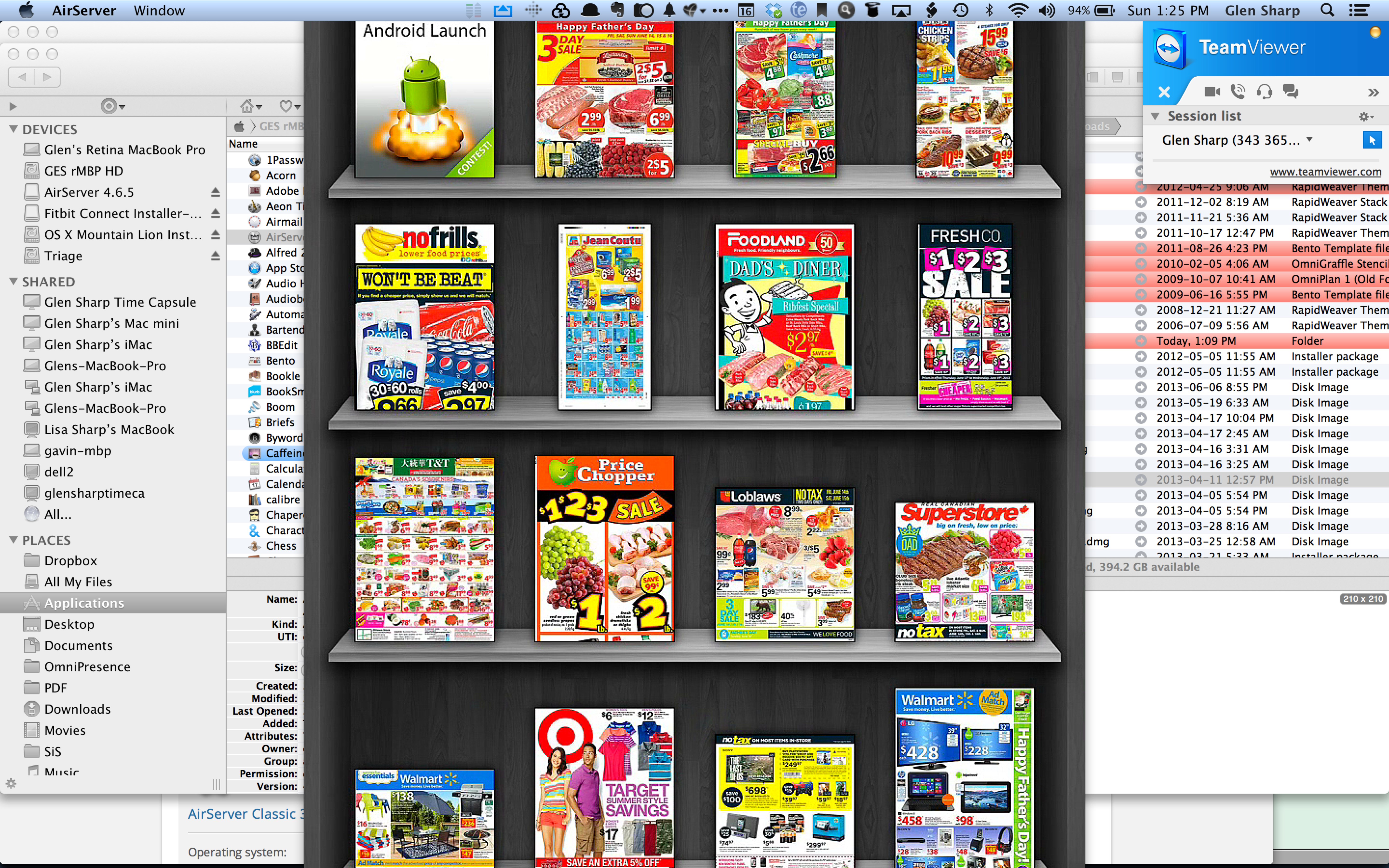
iMac screen being shared using Teamviewer while displaying Reebee flyer app on iPad displayed using Airserver.
Problem:
-
The primary problem is to provide support to a person who would like assistance with their iPad or iPhone.
Remote support is very difficult without seeing the iPad/iPhone screens and it is difficult for the person requiring support to explain what is happening. -
Another scenario is to be able to demonstrate the use of an iPad or show content from an iPad through a remote connection.
-
A third scenario is to record a video of a remote session that could be shown at another time or with a broader audience.
Requirement:
The requirement is to view an iPad screen remotely over the Internet so you can provide support from another computer. By being able to view the screen the remote user would be able to coach the iPad user to explain what is happening or provide guidance on how to accomplish something. It would also be desirable to be able to control the remote iPad in case the remote user would prefer this. Currently a solution including remote control has not been found so the best that can be done is to show a demo from the supporter’s iPad/iPhone.
Prerequisites:
For the selected solution the person receiving support for their iPad or iPhone needs either:
– an iPhone 4S or newer running IOS 6 or
– iPad 2 or newer mobile device running IOS 6.
They also need a desktop or laptop computer either:
– Mac running OSX Tiger 10.3 or newer or
– a PC running Windows Vista or newer.
Some type of voice connection is also important to discuss what is happening.
The desktop or laptop computer of the person requiring support needs to be running Teamviewer and Airserver. The prerequisites are driven by Airplay, Teamviewer, and Airserver requirements. Airserver and airplay requirements are the most strict particularly to support mirroring which is needed so you can view both your iPad/iPhone screen at the same time as the view is projected on your Mac. If the person with the iPad/iPhone requiring support doesn’t have the prerequisites they can have the supporter run Airserver. The person requiring support can suggest what they want demonstrated and ask questions about what the supporter is showing them. The fallback is to use alternative 4 listed below to share snapshots of their screens via chat messaging so they can be discussed.
Setup:
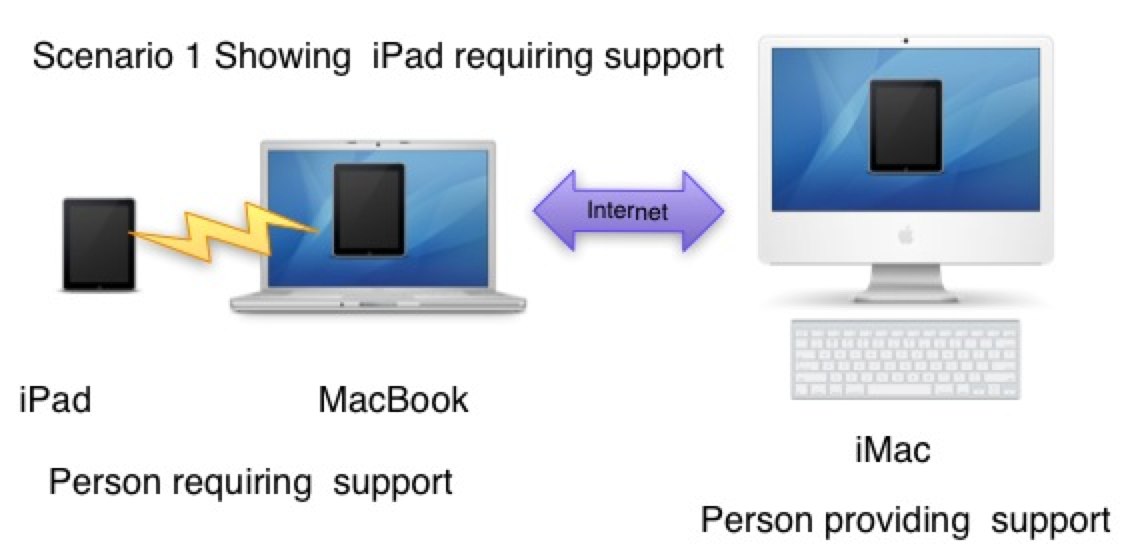
After confirming that the prerequisites are met the person requiring support should install Teamviewer and Airserver. Teamviewer is used to share screens between computers over the Internet. The iPad/iPhone will share screens with the local computer over the local wireless LAN.
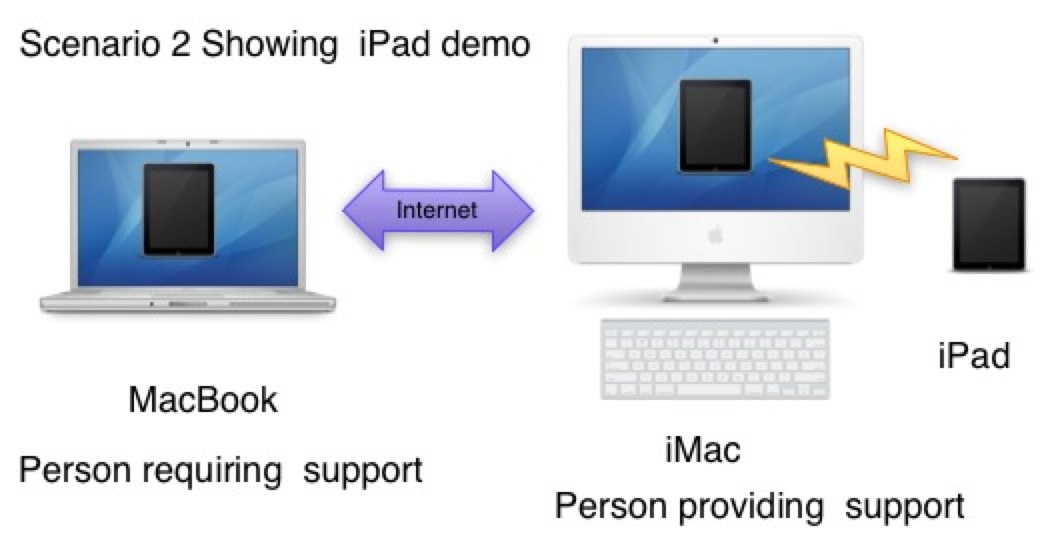
Sometimes the supporter will share the iPad/iPhone screen to demo how they work or simulate the situation the remote person has questions about.
Process:
Scenario 1 Person requiring support provides access to screen views
- Phone call between the supporter and person requiring support.
- Confirm that all the required hardware and software is established. If not the limitations need to be noted and software installed where necessary.
- Establish a Teamviewer session between the two computers to share screens. The person requiring support will be showing their iPad/iPhone screen so they should provide the code and password to allow the supporter to connect.
- Verify that the supporter can view the screen.
- Person requiring support launches Airserver on their computer.
- Person requiring support uses iPad/iPhone to activate Airplay with mirroring.
- The iPad/iPhone screen should appear on the local and remote computer screens.
- The person with the iPad/iPhone should show the screens where they have questions or are experiencing problems.
- The supporter will provide answers and directions for things to try.
- When the session is complete the person should end Airplay mirroring on their iPad/iPhone.
- Person requiring support quits the Airserver.
- Person requiring support disconnects Teamviewer
Scenario 2 Supporter provides screen views of demo
- Phone call between the supporter and person requiring support.
- Confirm that all the required hardware and software is established. If not the limitations need to be noted and software installed where necessary.
- Establish a Teamviewer session between the two computers to share screens. The person providing support will be showing their iPad/iPhone screen so they should provide the code and password to allow the person requiring support to connect.
- Verify that the person being supported can view the screen.
- Supporter launches Airserver.
- Supporter uses their iPad/iPhone to activate Airplay with mirroring.
- The iPad/iPhone screen should appear on the local and remote computer screens.
- The supporter with the iPad/iPhone should show the screens where they can demo solutions or answer questions.
- The person requiring support will provide questions and suggestions for things to try.
- When the session is complete the supporter should end Airplay mirroring on their iPad/iPhone.
- Supporter quits the Airserver.
- Supporter disconnects Teamviewer
Scenario 3 Capture of information for review later
While the screen sharing is taking place screen capture can be done to record relevant information for follow-up.
Automation:
If multiple sessions are being done with the same person some of the setup can be automated using tools like Keyboard Maestro.
Enhancements:
Remote control of an iPad/iPhone is one potential enhancement.
Alternatives Considered:
1. Teamviewer HD ⊘
Teamviewer HD allows the iPad to remotely view computer screens but not computer screens to view the iPad screen.
2. Joinme ⊘
Join.me is a product of logmein which says you can host a presentation from an iPad but this doesn’t give general access to iPad screens. The product just provides access to a join.me presentation app screen.
3. Replicate Pro ⊘
Replicate Pro is an iPad app that lets you share a browser window but not general iPad screens.
4. Chat with screen capture
Airserver combined with Teamviewer are the preferred solution for responsive support but an alternative approach that has less prerequisites and setup is to use the built in screen capture and messaging capabilities of the iPad or iPhone. Chat messaging and screen capture is available to everyone with minimal setup but has the disadvantage that questions and answers are not as quick. The person with the iPad/iPhone needs to take screen shots using the home and power button being simultaneously pressed. Then the screen shots need to be sent in a chat messaging session with the remote supporter. This will be described in more detail in a separate post for adhoc iPad/iPhone support.
5. Airserver + Teamviewer ✓
It is possible to use Airplay with Airserver to view the iPad screen on the local Mac and then be running Teamviewer to share it with the remote Mac. This was tested to see if both can run simultaneously and that the performance was satisfactory. This is the preferred solution if the system prerequisites can be met and the person is willing to invest in Airserver which costs $15. The supporter can still demo capabilities using their Airserver if the person requiring support doesn’t have an Airserver. This is limited however because the supporter’s iPad/iPhone may not match the configuration of the person’s iPad or iPhone.

Try this Ammyy Admin
The software doesn’t require installation and registration. You can connect to any PC which is behind NAT.